Transfering state from server to client with Blazor WASM and prerendering
Edit: .NET 6 now solves this problem using persist-component-state (docs)
I wanted to brush up my Blazor skills. I had been using the new .NET framework in my work with Vicat, an international cement & concrete group based in France, to develop a modelling tool for long term roadmaps towards carbon neutrality. Coding with it felt really nice, but its overall performance as a client-side framework is not good.
Since there’s no better way to put a framework to the test than to build something and optimize it as much as possible, I decided to make a good old Hacker News reader using Blazor WebAssembly. That way, I could compare it with the myriad of other implementations out there.
You can see the final result of the standalone version, hosted on GitHub Pages, here.
The last step was to implement server-side prerendering. It enables the server to compute the HTML for the first page and serve it to the client instantly, while the Blazor runtime downloads in the background. I’ll skip over the implementation, which is described in the docs. Overall, it’s easy to setup - but it requires a server, so say goodbye to static hosting like GitHub Pages.
The results felt really nice: no more loading indicators, instant content! Except… the whole page rendered then disappeared then rendered again every time you opened the app.

Turns out, your component logic will execute twice: once on the server, once in the client. That’s in the docs. What’s not in the docs is that if you have an asynchronous API call in there, Blazor will refresh the page as soon as the call goes off, and render elements as the data arrives. Normally that’s great, it makes the page more responsive. In our case that’s really bad, because we get this “flash”.
If you dig a bit deeper, the fundamental problem here is that there is no state transfer between the server and the client. In other frameworks, this technique is called rehydration. The documentation linked above provides a way to solve this problem for Blazor Server, but says nothing about pre-rendering for Blazor WebAssembly.
So, here is how you do state rehydration in a Blazor WebAssembly app pre-rendered on a server:
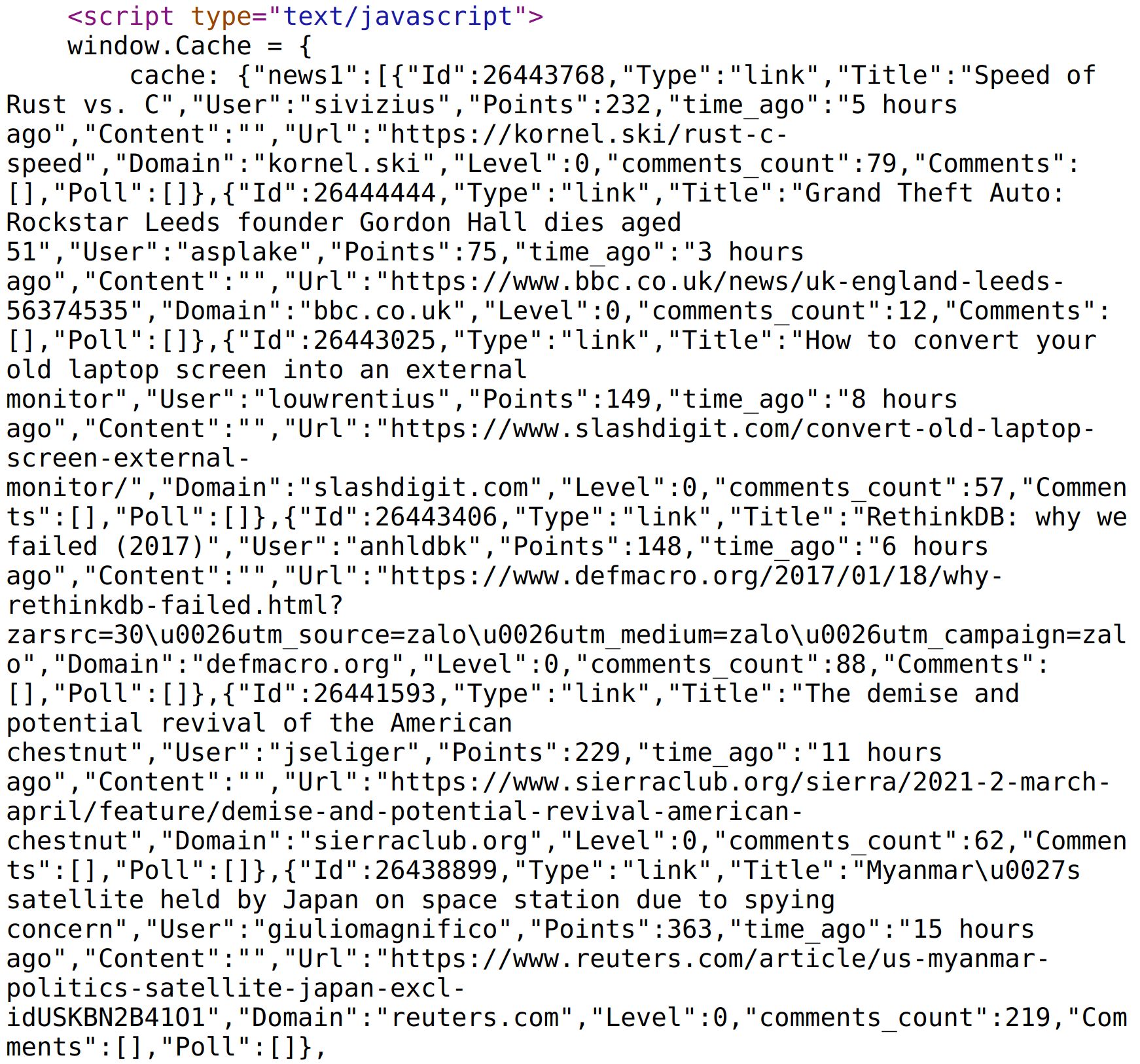
Yep, you just serialize everything and dump it onto the page.
Once the client receives the page, it can read the state directly and avoids doing the initial API call.
The idea here is to replace all your API calls with a service that will take care of serializing / deserializing the state. You provide with a function wrapping the API call, so that it can execute it on its own, and a key to store or retrieve the result.
MyType items = await Cache.GetOrAdd(
key,
() => HttpClient.GetFromJsonAsync<MyType>("api/endpoint"));
Alright, time to dig into the code of our Cache service.
If it’s running on the server, the Cache service does the API call and stores the result in a dictionary. This dictionary will be used down the line to serialize everything onto the page.
private Dictionary<string, object> Items { get; set; }
= new Dictionary<string, object>();
public async Task<TResult> GetOrAdd<TResult>(
string key, Func<Task<<TResult>> call)
{
if(IsRunningOnServer)
{
var data = await call();
Items[key] = data;
return data;
}
else
{
// Read from page
}
}
But before that, we have to elucidate something: how does the Cache service know whether it’s running on the server or in the browser?
A simple way to do that is to check whether or not we have access to a JavaScript runtime.
private readonly IJSRuntime jsRuntime;
public Cache(IJSRuntime js)
{
jsRuntime = js;
}
bool IsRunningOnServer =>
jsRuntime.GetType().Name == "UnsupportedJavaScriptRuntime";
Note that the JavaScript runtime we just injected will also be useful when we need to read the state from the page, as Blazor cannot interact with the DOM directly.
Now that the result of all our API calls have been stored in the dictionary, it’s time to serialize everything onto the page. For this, we’ll use a JavaScript object that will hold our data and provide us a function to retrieve it afterwards.
This JavaScript object is created by a CacheStore.razor component in Server/Components. The supress-error attribute is necessary, otherwise the compiler won’t accept a <script> tag in a Razor component. Don’t worry, it works fine 😁
@inject Cache Cache
<script suppress-error="BL9992" type="text/javascript">
window.Cache = {
cache: @(new MarkupString(Cache.Write())),
load: () => window.Cache.cache
}
</script>
The Cache.Write function simply serializes our dictionary:
public string Write() => JsonSerializer.Serialize(Items);
Finally, we embed our CacheStore.razor in the _Host.cshtml page on our server.
<component
type="typeof(HnpwaBlazor.Server.Components.CacheStore)"
render-mode="Static" />
Important! The component should be placed at the very end of _Host.cshtml, right before the closing </body> tag, to make sure all the components have loaded before it writes the state on the page.
With this, you have everything you need to get that beautiful serialized state that we’ve seen above. Now, it’s time to read from it.
Once again, this happens in our Cache service. The first time someone calls the GetOrAdd method on the client, the cache loads the Items dictionary by calling the JavaScript function defined above.
For all subsequent calls, the Cache takes the result from the dictionary and returns it, or does an API call if it cannot find it.
private bool HasLoaded { get; set; }
public async Task<TResult> GetOrAdd<TResult>(
string key, Func<Task<<TResult>> call)
{
if(IsRunningOnServer)
{
// We saw this already
}
else
{
if(!HasLoaded)
{
Items = await jsRuntime.InvokeAsync
<Dictionary<string, object>>("Cache.load");
HasLoaded = true;
}
it(Items.Remove(key, out var item))
{
var json = JsonSerializer.Serialize(item);
return JsonSerializer.Deserialize(json);
}
return await call();
}
}
Note that since all our API calls go through the Cache service, we remove the items from the dictionary to make sure that the requests are executed normally afterwards.
Alright, we’re nearly done here! The last thing we need to do is to register our Cache service for both the client and server and inject it into components.
/* In Server/Startup.cs */
public void ConfigureServices(IServiceCollection services)
{
services.AddScoped<Cache>();
// ...
}
/* In Client/Program.cs */
public static async Task Main(string[] args)
{
// ...
builder.AddScoped<Cache>();
// ...
}
/* In some component */
@inject Cache Cache
// markup
@code {
// ...
MyType items = await Cache.GetOrAdd(
key,
() => HttpClient.GetFromJsonAsync<MyType>("api/endpoint"));
// ...
}
If you want to look at an actual implementation, my Hacker News Blazor reader is running here and the code is available on GitHub.
For the things I presented here, you’ll mostly want to look into the Shared folder. There’s additional trickery involved with another ApiService on top of cache because I have a build process that publishes the app both as standalone and server-hosted. Feel free to ignore that.
Hope this proves useful and feel free to contact me if anything seems unclear!